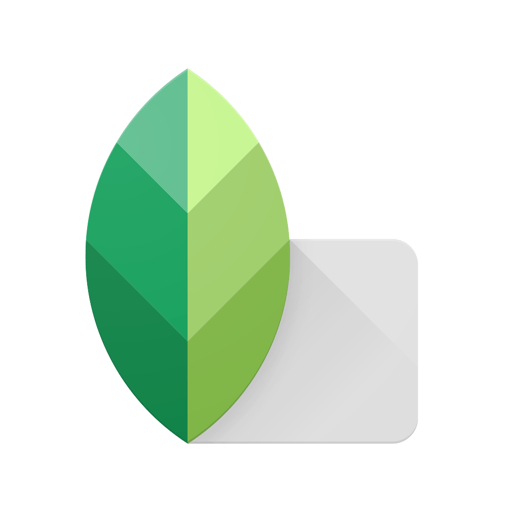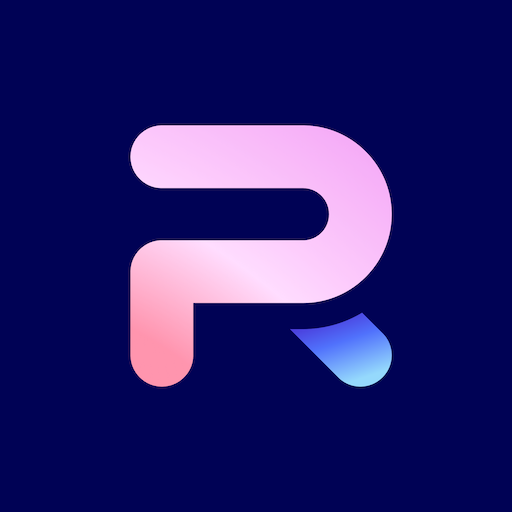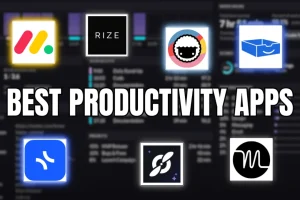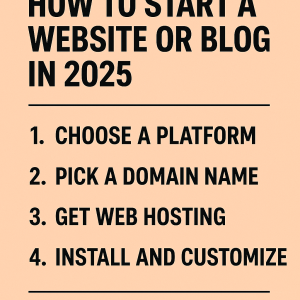If you’re just getting started with editing and want an Instagram feed that looks clean, cohesive, and on-trend in 2025, you don’t need a paid suite. The right free apps can handle color correction, skin touch-ups, background cleanup, and stylish presets without a steep learning curve. Below are 10 beginner-friendly, free options that cover everything from one-tap fixes to precise, pro-style edits. I’ll also share export sizes for Instagram and quick tips to keep image quality high. Note: Features and pricing can change—always check the latest listing in the App Store or Google Play.
Snapseed (iOS/Android)
Google’s Snapseed remains a favorite because it’s powerful yet approachable and fully free with no watermark. You get precise tools like Tune Image, Curves, Selective edits, Healing, and Perspective, plus non-destructive “Stacks” so you can tweak later. It’s excellent for natural-looking color, contrast, and local adjustments. Watch-outs: The Interface looks simple, but the deeper tools can take a session or two to learn.
Adobe Lightroom Mobile (iOS/Android)
Lightroom’s free tier covers the essentials: exposure, color, profiles, detail, geometry (basic), and powerful preset workflows that keep a consistent aesthetic across your feed. It supports RAW editing and copy-paste settings for batches. Great for cohesive, clean looks. Watch-outs: Selective edits, advanced masking, and cloud sync are paid; you’ll get occasional upsell prompts, but no watermark on exports.
Canva (iOS/Android/Web)
For text overlays, carousels, and graphic-forward posts, Canva’s free plan is hard to beat. Start with thousands of templates, then adjust filters, color grading, crop, and add type that matches your brand. Perfect for quotes, covers, and multi-slide posts. Watch-outs: Background remover and many premium templates/elements require Pro; stick to free-labeled assets to avoid paywalls.
PicsArt (iOS/Android)
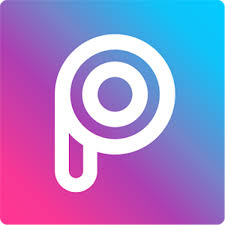
A creative playground with filters, text, stickers, AI-assisted tweaks, and robust collage tools. It’s beginner-friendly for trendy effects and quick social-ready edits. Most basic edits export without a watermark, and there’s a big community for inspiration. Watch-outs: Free plan is ad-heavy and some effects are locked behind subscription; keep an eye on resolution settings before exporting.
Adobe Photoshop Express (iOS/Android)
PS Express offers quick, polished fixes with one-tap corrections, “Looks” (filters), noise reduction, perspective tweaks, and easy blemish cleanup. The collage and border tools are great for simple layouts. Watch-outs: Some features (like advanced retouch and selective edits) are premium; you’ll see prompts to subscribe, but the free toolset covers everyday needs with no watermark.
VSCO (iOS/Android)
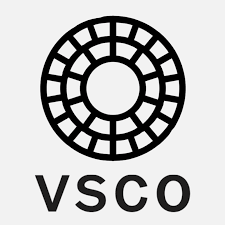
If you want that subtle, filmic vibe, VSCO’s free presets and clean sliders make it easy to keep a consistent aesthetic without over-editing. The interface encourages simplicity, helping beginners avoid heavy-handed looks. Watch-outs: Most presets and advanced features sit behind the membership; still, the free core is enough to get started beautifully with no watermark.
Pixlr (iOS/Android/Web)
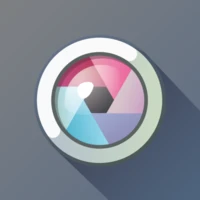
Great for quick edits on any device, Pixlr offers auto-fix, overlays, double exposure, and text tools. The AI background remover and layout features are handy for product or creator posts. It’s fast, flexible, and ideal when you’re away from your main device. Watch-outs: Free plan shows ads, and some AI features have daily limits; export quality is fine for IG when set to high.
Fotor (iOS/Android/Web)
Fotor focuses on approachable one-tap enhancement, filters, and basic retouching with a clean interface. It’s good for making flat images pop and fixing exposure or color with minimal fuss. There are AI options for quick lifts. Watch-outs: Many premium templates/effects are paywalled; free users may see ads, and some design layouts add a small watermark—stick to plain photo edits to avoid it.
PhotoRoom (iOS/Android)
For product shots, portraits, and thumbnails with crisp backgrounds, PhotoRoom’s auto background removal is excellent for beginners. You can place your subject on clean, branded backdrops and add shadows or text. Watch-outs: The free plan often exports with a small PhotoRoom watermark on certain templates/backgrounds; check before posting, or use simpler backgrounds that don’t trigger watermarks.
Remini (iOS/Android)
Use Remini sparingly to rescue soft, low-light, or older photos with AI enhancement. It can sharpen faces and upscale images that would otherwise look grainy on Instagram. Great for fixes when you don’t have a better original. Watch-outs: Free mode includes ads and daily limits; enhancements can over-smooth skin or create artifacts—dial it back to keep things natural.
How to choose the right app (fast)
- Learning curve: Snapseed/Lightroom for natural edits; Canva/PicsArt for templates and effects.
- Watermarks/ads: Snapseed and Lightroom free tiers export clean; PhotoRoom/Remini may watermark.
- Aesthetic control: VSCO/Lightroom for cohesive presets; Snapseed for precise local edits.
- Task-fit: PhotoRoom for background removal; Canva for carousels; PicsArt for collages/effects.
- File support: If you shoot RAW on mobile, Snapseed and Lightroom handle it well.
- Cross-device: Canva and Pixlr have solid web apps for editing on a laptop and a phone.
Instagram export sizes and quick quality tips (2025)
- Best portrait (feed): 1080 x 1350 px (4:5). This maximizes screen space without cropping.
- Square: 1080 x 1080 px (1:1). Landscape: 1080 x 566 px (approx. 1.91:1).
- Carousels: Use the same aspect ratio on all slides for a consistent look.
- Format: JPEG for photos; PNG for graphics/text-heavy images. Color profile: sRGB.
- Sharpening: Add modest output sharpening; avoid over-sharpening, which triggers compression artifacts.
- Avoid re-uploads: Export once at target size and upload directly (screenshots reduce quality).
- Consistency: Use one or two presets across your feed for a cohesive brand feel.
A simple beginner workflow
- Start in Snapseed or Lightroom: Fix exposure, white balance, and contrast.
- Add style with presets: Apply a light preset in VSCO or Lightroom; fine-tune warmth/tint.
- Clean backgrounds if needed: Use PhotoRoom (check for watermarks) or Pixlr’s cutout.
- Design posts: Build carousels, covers, or text overlays in Canva using free elements.
- Export for Instagram: Save at 1080-wide, sRGB JPEG, and preview on your phone before posting.
FAQs
Which free app doesn’t add a watermark?
Snapseed, Lightroom (free tier), VSCO, PS Express, Pixlr, and most PicsArt edits export clean. PhotoRoom and some Fotor layouts may add watermarks on free plans. Always preview before posting.
What’s the best size and format for Instagram photos in 2025?
Use 1080 x 1350 px for portrait posts (4:5), 1080 x 1080 for square, and 1080 x 566 for landscape. Export JPEG in sRGB for photos; PNG for graphics or text-heavy designs.
I’m a total beginner—what’s the easiest app to start with?
For natural photo fixes, Snapseed. For a consistent aesthetic with minimal effort, Lightroom’s free presets are. For text-forward posts and carousels, Canva’s templates are very beginner-friendly.
Can I edit RAW photos for free on mobile?
Yes. Snapseed and Lightroom Mobile both support RAW editing on the free tier. Lightroom also lets you copy/paste settings to batch-match multiple shots.
Which app is best for product photos with clean backgrounds?
PhotoRoom is the fastest for background removal, but check for free-plan watermarks. Alternatively, use Pixlr’s cutout tool and finish the layout in Canva to avoid overlays.
Article from TaunsaBlogs