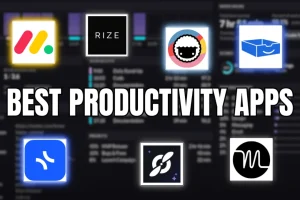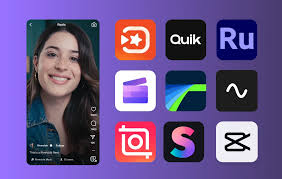Starting a website or blog in 2025 is easier than ever, but competition is fierce. Whether you want to create a personal blog, business site, eCommerce store, or portfolio, this guide will walk you through the entire process—from choosing a domain name to publishing your first post.
🚀 Step 1: Choose Your Niche (What Will Your Website Be About?)
Before buying a domain or hosting, decide on a topic for your site. Popular niches in 2025 include:
✅ Blogging (Travel, Food, Tech, Finance)
✅ Affiliate Marketing (Product reviews, recommendations)
✅ eCommerce (Dropshipping, digital products)
✅ Portfolio (Freelancers, artists, photographers)
✅ Business Website (Local services, SaaS, coaching)
Pro Tip: Pick a niche you’re passionate about and that has earning potential.
🌐 Step 2: Select a Domain Name (Your Website’s Address)
Your domain name (e.g., yourwebsite.com) should be:
✔ Short & memorable (Avoid numbers/hyphens)
✔ Brandable (Not too generic)
✔ SEO-friendly (Include a keyword if possible)
Where to Buy a Domain?
🔹 Namecheap ($5.98/year) – Best for affordability
🔹 Google Domains ($12/year) – Simple & reliable
🔹 Cloudflare (At cost – no markup)
💡 Pro Tip: Use a .com if possible (most trusted).
🖥️ Step 3: Get Web Hosting (Where Your Site Lives Online)
Hosting stores your website’s files. Best hosting for beginners in 2025:
| Hosting Type | Best For | Top Providers |
|---|---|---|
| Shared Hosting | Beginners (cheap) | Bluehost ($2.95/mo), Hostinger ($1.99/mo) |
| Cloud Hosting | Faster performance | SiteGround ($3.99/mo), Cloudways ($10/mo) |
| WordPress Hosting | Optimized for WP | WP Engine ($20/mo), Kinsta ($35/mo) |
👉 Recommendation: Start with Hostinger or Bluehost (cheap & beginner-friendly).
📌 Step 4: Install WordPress (Best Website Builder in 2025)
WordPress powers 43% of all websites because it’s flexible, SEO-friendly, and free.
How to Install WordPress?
-
Buy hosting (Most providers offer 1-click WordPress install).
-
Log in to your hosting dashboard (cPanel).
-
Click “Install WordPress.”
-
Set up admin username & password.
Alternative Website Builders:
-
Wix (Drag-and-drop, less customizable)
-
Squarespace (Great for portfolios)
-
Shopify (Best for eCommerce)
🎨 Step 5: Choose a Theme (Design Your Website)
Your theme controls how your site looks. Best free WordPress themes in 2025:
-
Astra (Fast & lightweight)
-
GeneratePress (SEO-friendly)
-
OceanWP (Great for eCommerce)
-
Neve (Mobile-optimized)
💡 Pro Tip: Avoid slow, bloated themes.
🔧 Step 6: Install Essential Plugins (Add Functionality)
Must-have free WordPress plugins for beginners:
🔹 Rank Math SEO (Optimize for Google)
🔹 Elementor (Drag-and-drop page builder)
🔹 WP Super Cache (Speed up your site)
🔹 MonsterInsights (Connect Google Analytics)
🔹 Akismet (Block spam comments)
🚫 Avoid too many plugins (slows down your site).
✍️ Step 7: Create Your First Blog Post or Page
How to Write a Blog Post?
-
Go to Posts > Add New in WordPress.
-
Use a catchy headline (e.g., “10 Best Smartphones in 2025”).
-
Write in short paragraphs with subheadings (H2, H3).
-
Add images/videos (Use Canva for graphics).
-
Optimize for SEO (Use Rank Math/Yoast).
📌 First Pages to Create:
-
Homepage
-
About Me
-
Contact Page
-
Blog Page
📈 Step 8: Drive Traffic to Your Website
Your site won’t get visitors automatically. Promote it using:
✅ SEO (Optimize for Google)
✅ Social Media (Pinterest, Twitter, LinkedIn)
✅ Email Marketing (Build a newsletter)
✅ Guest Posting (Write for other blogs)
✅ YouTube/TikTok (Video content drives traffic)
💰 Step 9: Monetize Your Website (Make Money in 2025)
Ways to earn from your blog/website:
-
Google AdSense (Display ads)
-
Affiliate Marketing (Amazon, ShareASale)
-
Selling Digital Products (Ebooks, courses)
-
Sponsored Posts (Brand deals)
-
Membership/Subscriptions (Exclusive content)
🔚 Final Checklist Before Launching
✔ Test site speed (Use GTmetrix)
✔ Check mobile responsiveness (Google Mobile-Friendly Test)
✔ Set up backups (UpdraftPlus plugin)
✔ Install SSL certificate (Free with most hosts)